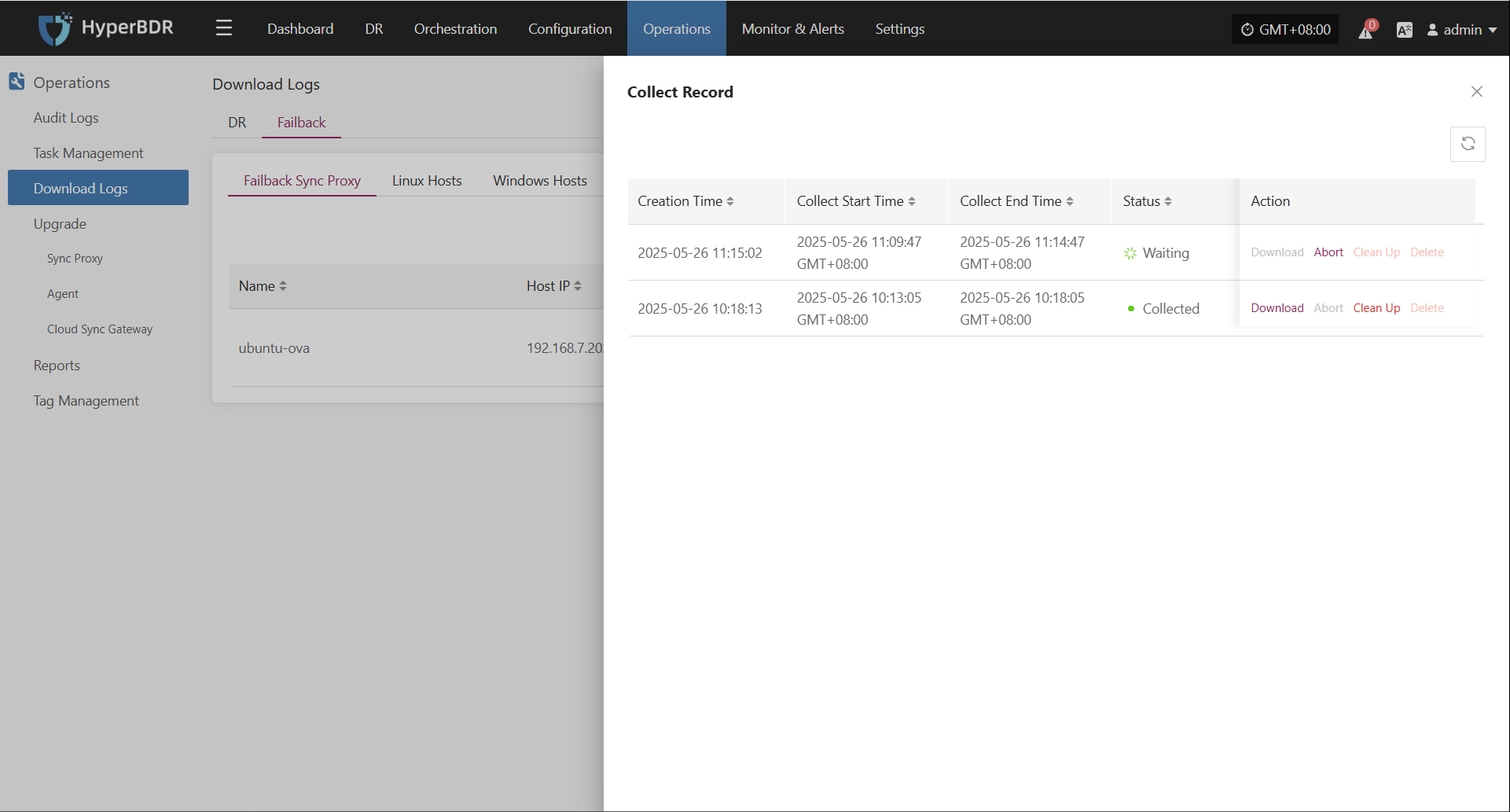Download Logs
Download Logs
In HyperBDR, users can go to "O&M Management > Download Logs" to quickly collect logs from key components for troubleshooting.
DR
Supported Resource Types
| Resource Type | Description |
|---|---|
| Console | Management node logs, including core platform services |
| Sync Proxy | Agentless hosts deployed via OVA template |
| Linux Host | Logs from Linux hosts with Agent installed |
| Windows Host | Logs from Windows hosts with Agent installed |
| Cloud Sync Gateway | Gateway hosts automatically created at DR start |
Page Field Descriptions
| Field Name | Example | Description |
|---|---|---|
| Host Name | onepro | Name of the host, used to identify the device |
| Host IP | 192.168.7.141 | IP address of the host |
| Status | Online | Current status (offline hosts cannot collect logs) |
| Log Status | Downloadable | Status of host logs (click to view details) |
| Action | Collect | Collect logs |
Collection Example: Console
On the "Download Logs > DR > Console" page, users can collect and download required log files as needed for troubleshooting and monitoring.
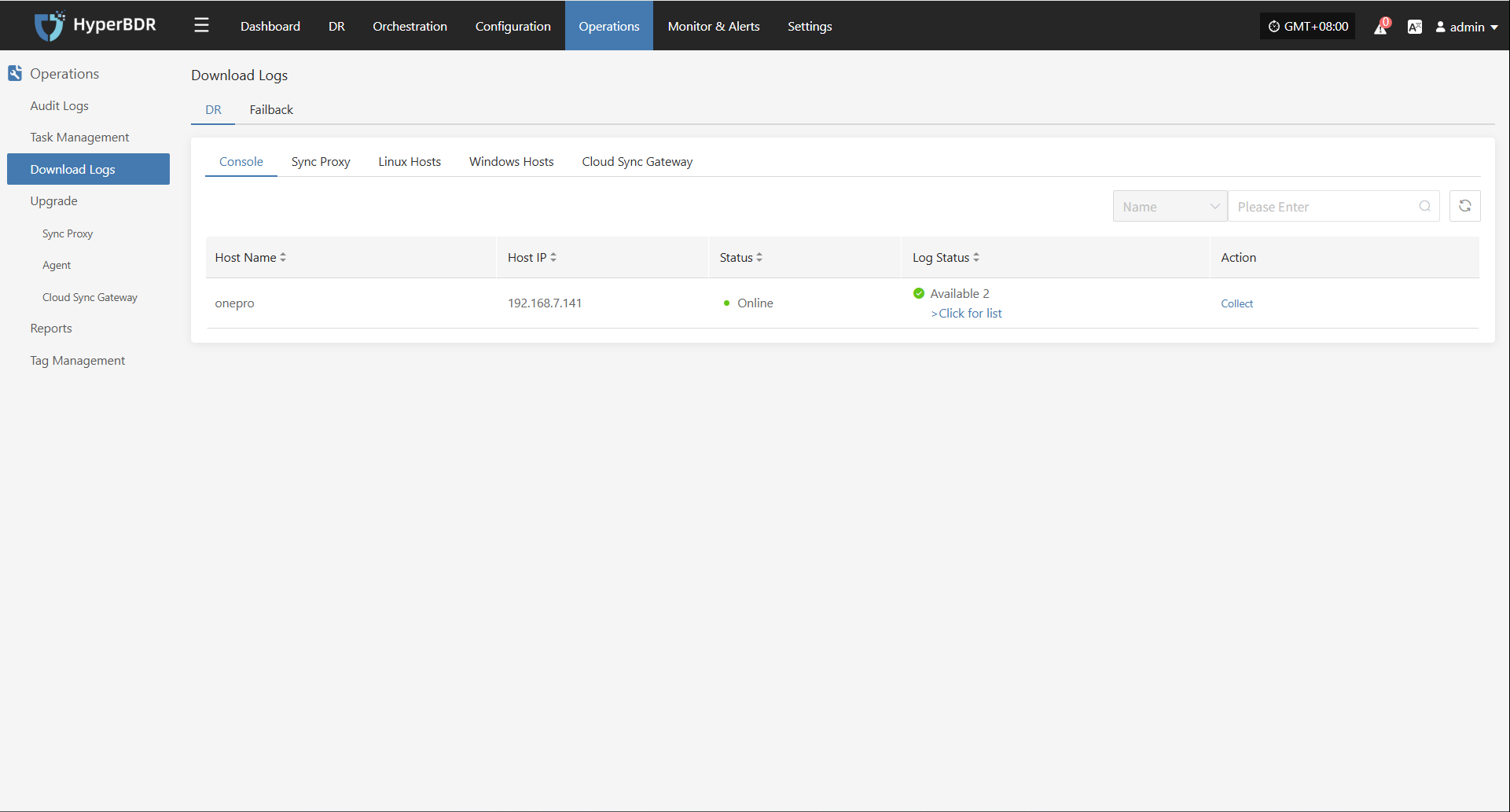
Log Collection
Select the target host and click the "Collect" button in the corresponding row.
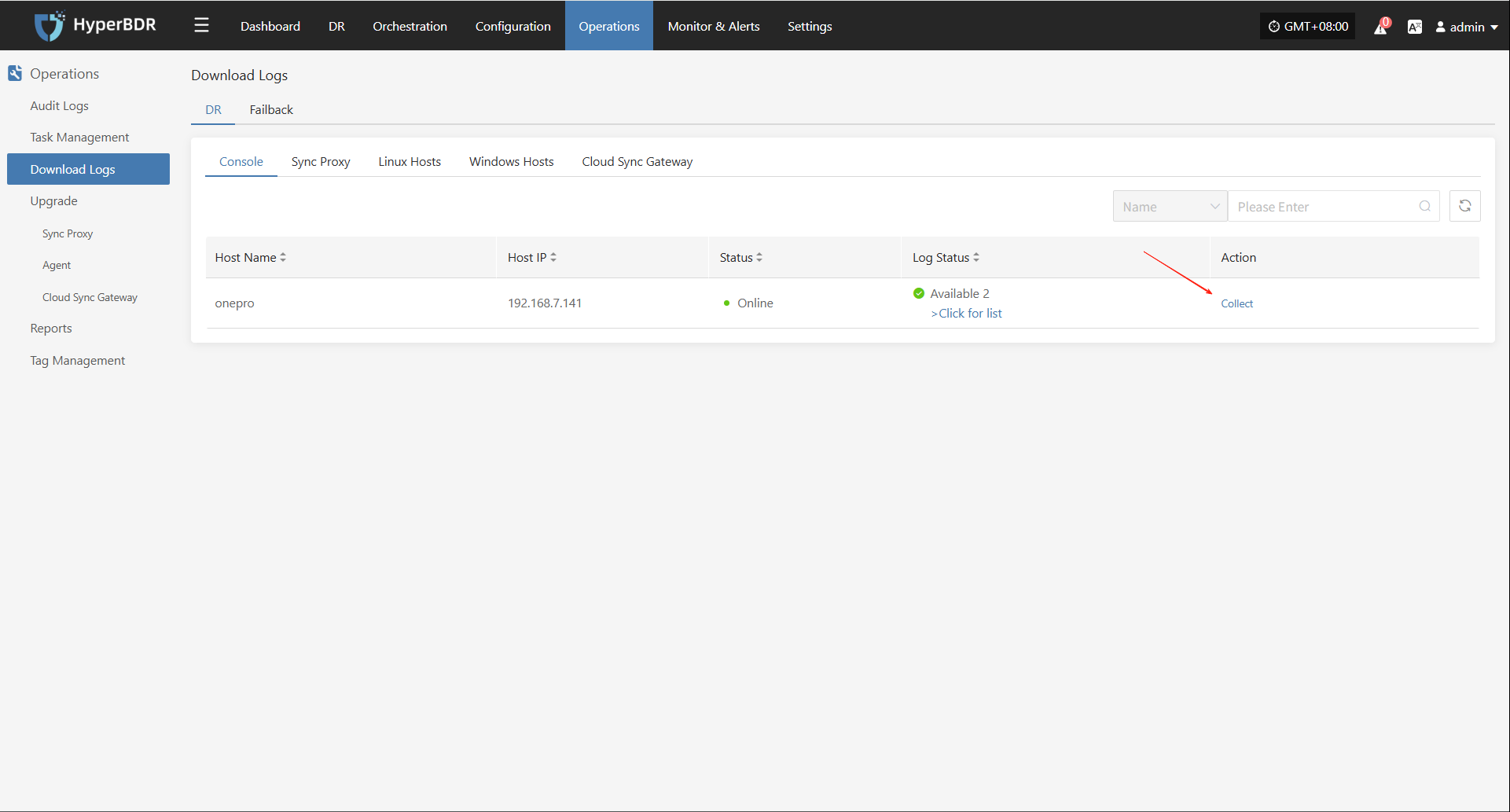
Select Time Range
In the pop-up dialog, set the time range for the logs you want to collect. After confirming, the system will automatically start collecting logs.
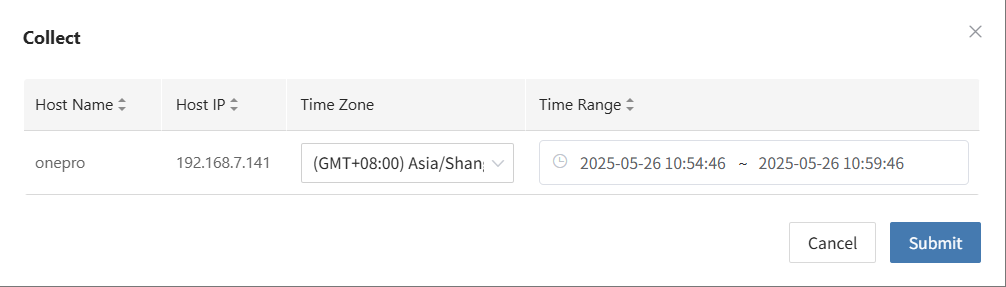
Start Collection
After confirming the time range, the system will automatically start collecting logs, and the log status will change to "Collecting".
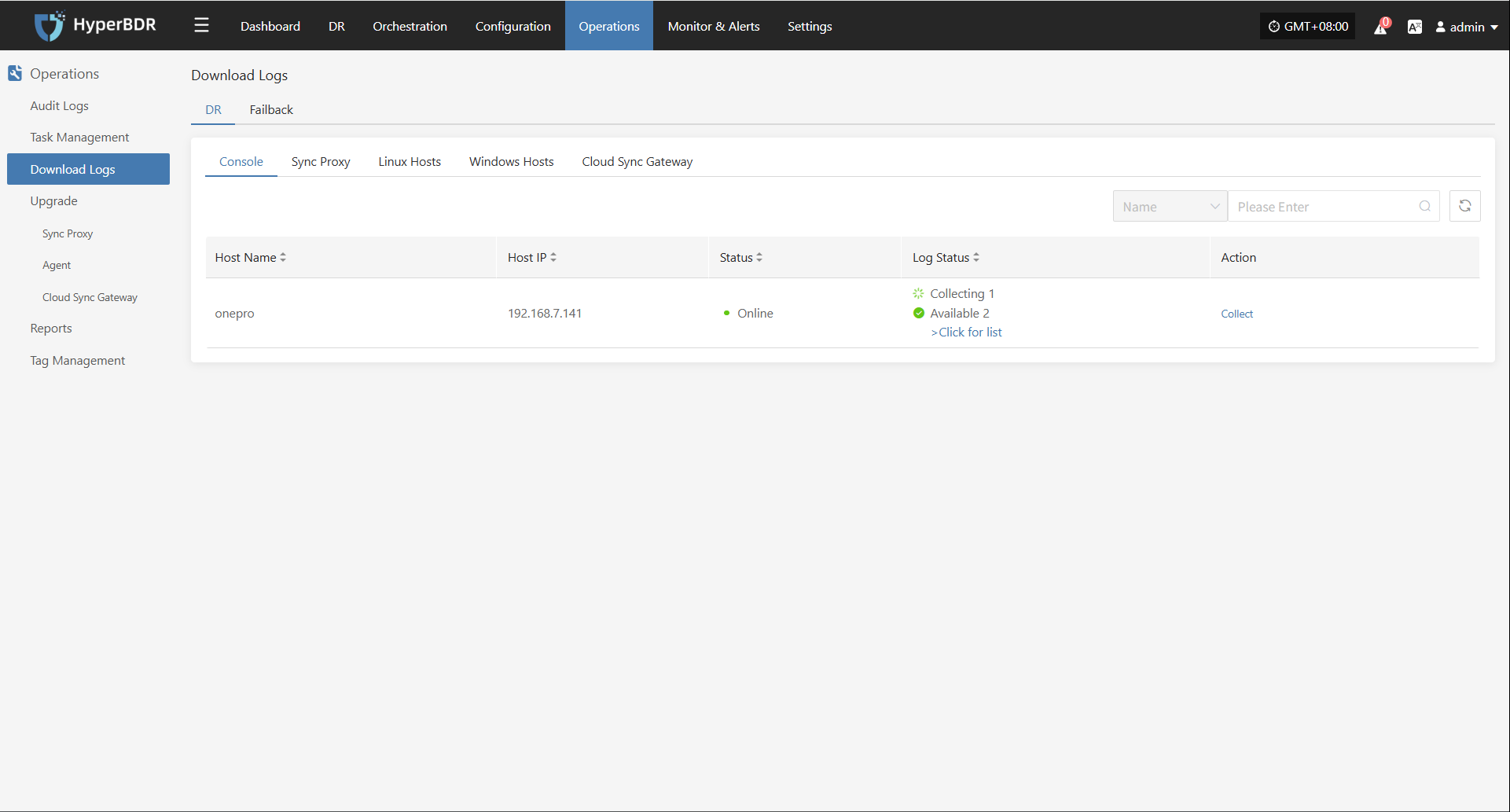
Download Logs
After log collection is complete, the status will update to "Available". Users can click "Click for list" to see the log files and select files to download.
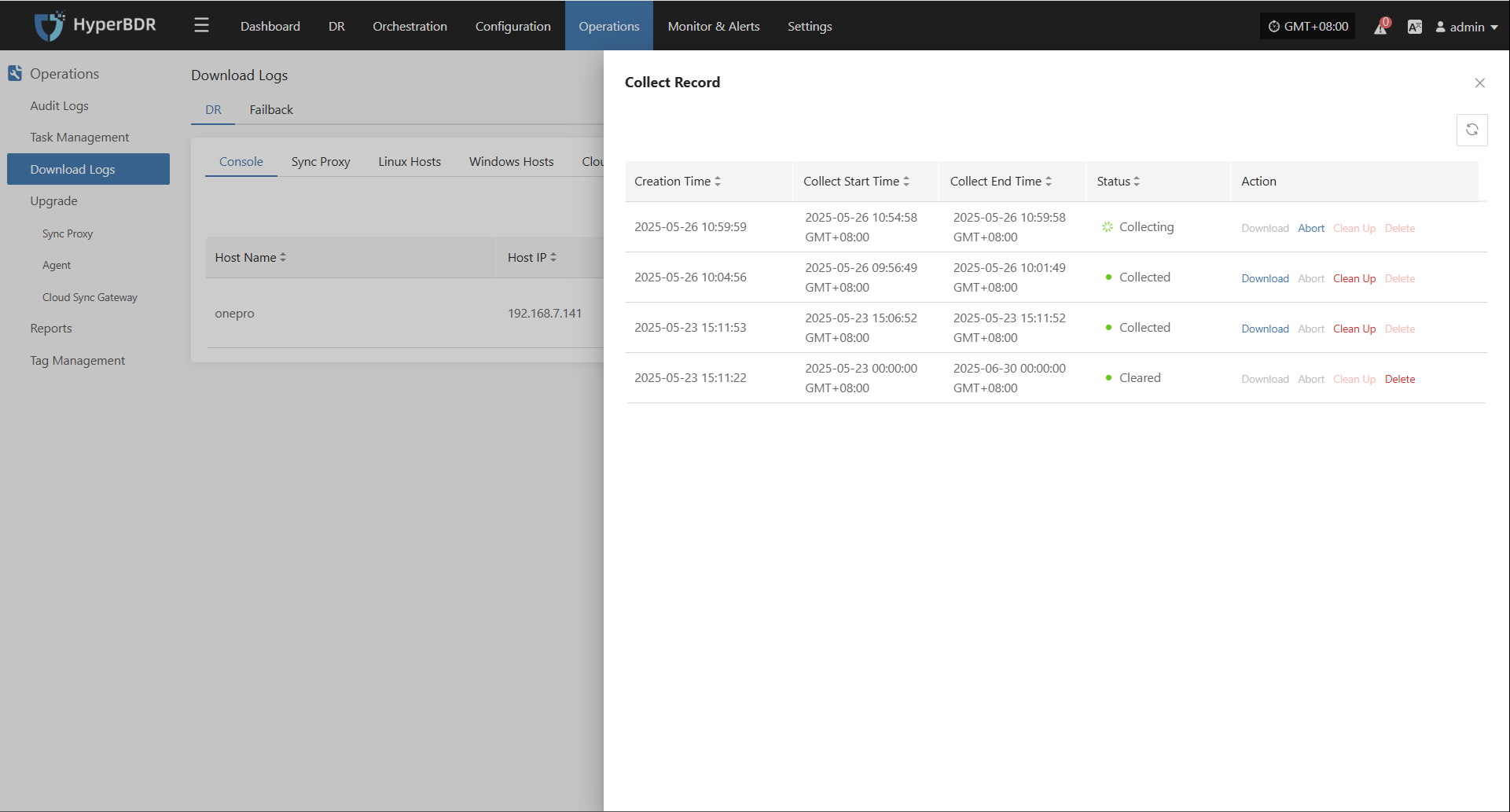
Failback
Supported Resource Types
| Resource Type | Description |
|---|---|
| Failback Sync Proxy | Agentless hosts deployed via OVA template |
| Linux Host | Logs from Linux hosts with Agent installed |
| Windows Host | Logs from Windows hosts with Agent installed |
| Cloud Sync Gateway | Gateway hosts automatically created at failback |
Page Field Descriptions
| Field Name | Example | Description |
|---|---|---|
| Host Name | ubuntu-ova | Name of the host, used to identify the device |
| Host IP | 192.168.7.202 | IP address of the host |
| Status | Online | (Offline hosts cannot collect logs) |
| Log Status | Downloadable | Status of host logs (click to view details) |
| Action | Collect | Collect logs |
Collection Example: Failback Sync Proxy
On the "Download Logs > Failback > Failback Sync Proxy" page, users can collect and download required log files as needed for troubleshooting and monitoring.

Log Collection
Select the target host and click the "Collect" button in the corresponding row.
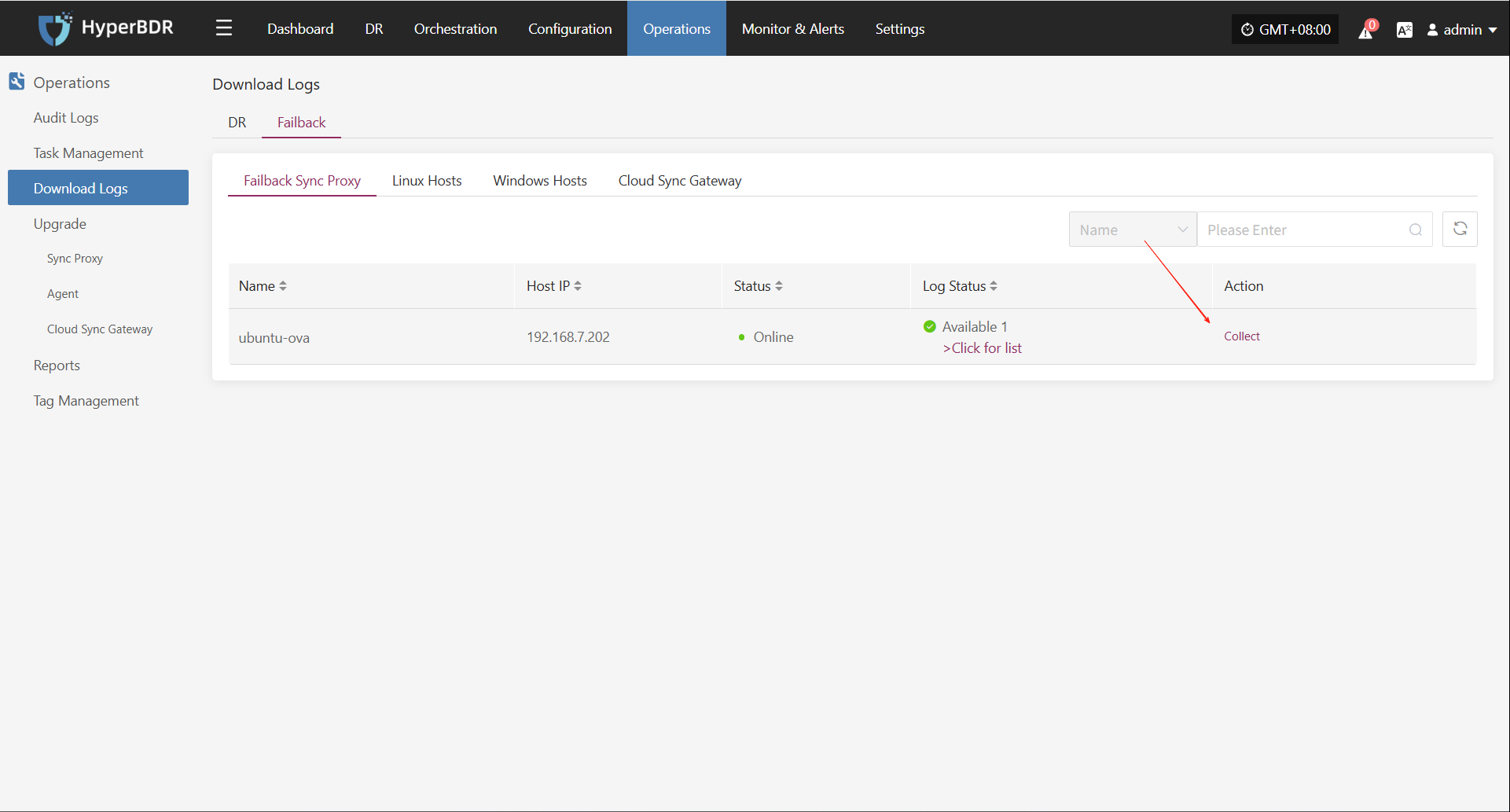
Select Time Range
In the pop-up dialog, set the time range for the logs you want to collect. After confirming, the system will automatically start collecting logs.
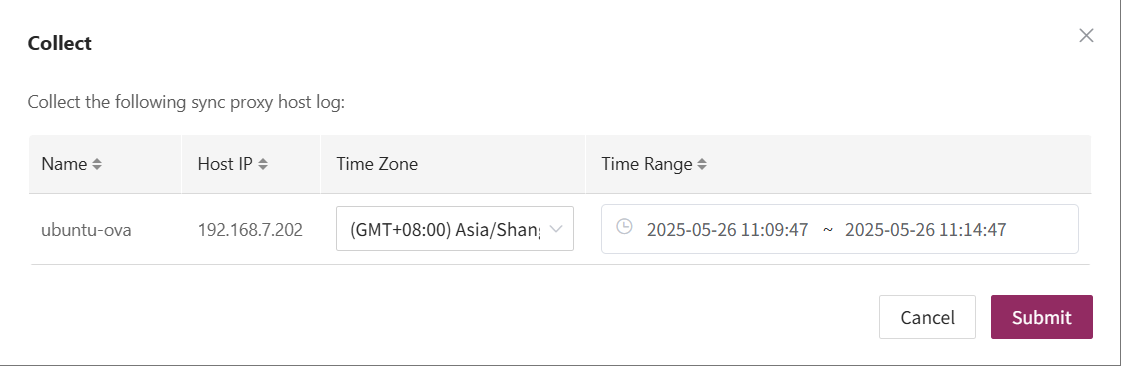
Start Collection
After confirming the time range, the system will automatically start collecting logs, and the log status will change to "Collecting".
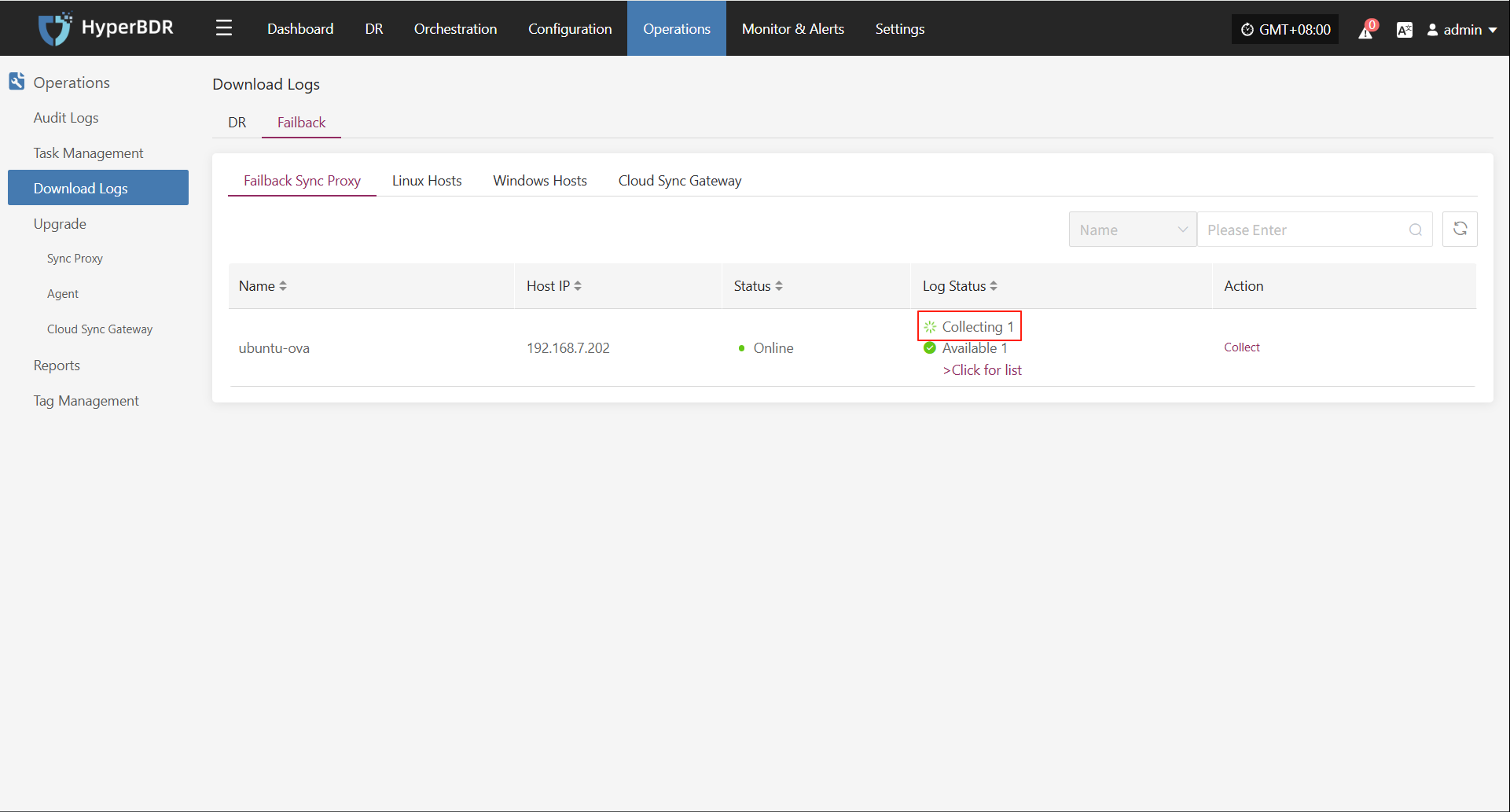
Download Logs
After log collection is complete, the status will update to "Available". Users can click "Click for list" to see the log files and select files to download.